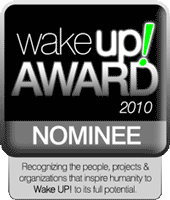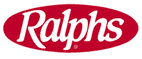The Life Group LA - Because It's Your Life |
FREE 3-Day Seminar
|
Ralphs' Community Contributions Program
New Community Contributions Participant Sign-up InstructionsAnnouncement! www.ralphs.com is now a secure website. And because it is, there are new procedures in place to enroll your Ralphs rewards Card. Please share this information with your participants as they continue to register, so they don’t miss out on donations to your organization. If you registered on the old website between August 4th, 2008 and September 22, 2008, your participation in the new term that began on September 1, 2008 is still in effect. If you have not registered your new rewards Card for the new term, here are the instructions. P! lease note: You cannot register with an organization UNTIL you first register your rewards card online. IF YOU HAVE NOT REGISTERED YOUR REWARDS CARD ONLINE NOTE: Since our website is now secured, these procedures will apply to everyone who has not entered their email address and assigned a password.
IF YOU HAVE ALREADY REGISTERED YOUR REWARDS CARD ON-LINE (This means that you have already entered your email address and assigned yourself a password)
Thank you, |
| Home | Webinars | About Us | POZ Life Seminar | Presenter
Bios | Press
Release | Reservation Form | Support
Groups | Events Testimonials | Photo Gallery | Sponsors | Volunteer | Support Store | Donate | Newsletter | Links | Contact Us | Privacy Statement ©2024 Life Group LA—All rights
reserved |
created by EffectiveDesigns.com